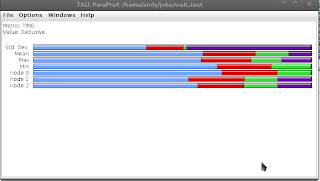UPDATE 10 Feb 2013: I've tried Libreoffice 4.0 as well -- no improvement in terms of rendering vs Libreoffice 3.5.4 (below). The start-up times are greatly improved though.
UPDATE 4 Feb. 2013: Equation Editor in Office 2003 on Wine used to be supported -- however, while fixing the editor in office 2010 support for older office versions broke. This will (hopefully) be fixed in future versions and the codeweaver and wine devs are aware of the issue. Bug reports to that effect:
http://bugs.winehq.org/show_bug.cgi?id=32697 and http://www.codeweavers.com/support/tickets/browse/?ticket_id=931759
Most of my publications are via collaborations, and I'm more or less the only one who uses Linux. When I'm in charge, I use latex -- but you can be a zealot, or you can be a pragmatist. Life tends to be easier for the pragmatic. I draw the line at actually using a native installation of Windows though.
A few things are important: figures should render ok, endnote should render ok, I need to use track changes and I should be able to insert equations. Oh, and the templates from the major publishers (RSC, Wiley, ACS) should work.
So, once and for all (well, I should revise this for each major version I suppose) here's an evaluation of where each solution on Linux falls short and where it does well.
I mocked up a simple article style doc file using Word 2003, Endnote X and Microsoft Equation Editor 3.0 and the Angewandte Chemie template, and then opened it in various alternative solutions.
I tried:
- LibreOffice
- OpenOffice
- Lotus Symphony
- Abiword
- Google Docs/Drive
- Microsoft Live/Skydrive
Here's what I found:
NOTE: when I say 'good' or 'bad' I mean how well they reproduce the look which is found in Word 2003. It's not a judgement on the quality of the word processor as such. I also recognise that for a developer it isnt much fun spending time working on reproducing someone else's crappy and poorly documented software, when you could be implementing new and wonderful things instead.
Outcome: all non-Word 2003 solutions at a minimum had the figure move slightly relative to the text. All solutions did the Endnote references ok, if not the location of them. Some solutions had issues with the greek letters in the equation. All non-MS solutions rendered the equation as an image which couldn't be edited.
See for yourself...
Office 2003/Virtualbox
This is the canonical version -- this is how it was created and how it should look.
 |
| Word 2003 in Virtualbox |
Libreoffice 1:3.5.4+dfsg-4
Looks fine, but
* The numbering for the equation (put it there using a tab stop) is too far left
* part of a paragraph now separates the figure from its caption -- the picture hasn't moved, but the first column on the first page seems to be one line shorter, which pushes the text of the previous paragraph past the figure.
* The last paragraph doesn't end on the first page, but in the first column of the second page..
* The second page also looks different, with the endnote bit moved to the second column.
 |
| LibreOffice |
Openoffice 3.4.1-1
I grabbed the latest debs from http://www.openoffice.org/download/other.html#tested-full
On the second page the Endnote references are in the right place (c.f. Libreoffice).
* Greek letters in Equation replaced by squares (missing font?). (greek letters in text is ok)
* The numbering for the equation (put it there using a tab stop) is too far left
* part of a paragraph now separates the figure from its caption -- the picture hasn't moved, but the first column on the first page seems to be one line shorter, which pushes the text of the previous paragraph past the figure.
* The last paragraph doesn't end on the first page, but in the first column of the second page..
 |
| OpenOffice |
Lotus Symphony 3.0.1
I downloaded the Lucid i386 deb and installed it in an Ubuntu Lucid virtual machine. Symphony is based on OpenOffice.
* Greek letters in Equation disappeared completely. (greek letters in text is ok)
* The numbering for the equation (put it there using a tab stop) is too far left
* part of a paragraph now separates the figure from its caption -- the picture hasn't moved, but the first column on the first page seems to be one line shorter, which pushes the text of the previous paragraph past the figure.
* The last paragraph doesn't end on the first page, but in the first column of the second page..
* The second page also looks different, with the endnote bit moved to the second column.
 |
| Lotus Symphony |
Office 2003/Wine
See here for installation: http://verahill.blogspot.com.au/2013/01/307-installing-office-2003-in-wine-on.html
Everything looks fine with one pretty important exception:
* The equation is missing completely. Note that other people may have better luck installing Equation editor under wine -- I haven't managed to install it at all.
 |
| Word 2003 in Wine |
Plenty of issues:
* The author box has move to the top left corner.
* Can't find the table
* Greek letters missing in equation
* Greek letter in text missing
* Lots of stuff missing or misplaced (e.g. Keyword background picture)
 |
| Abiword |
Google Docs
This was the big surprise -- I've always thought that google docs was essentially as 'good' as Microsoft Office. They have a financial incentive to be, after all. Turns out that the document was all but unrecognisable when opened in Google Docs. By far the worst solution. Note: the out-of-date warning is triggered by Chrome 18. Most similar to Abiword.
 |
| Google Docs |
Microsoft Live
Yes, that's right -- Microsoft Live works on Linux. This is the free version you get via Hotmail/Skydrive -- not their Office 365 or whatever they use now.
There are more surprises -- it doesn't render the document faithfully.
View:
* The numbering for the equation (put it there using a tab stop) is too far left. (like Libreoffice)
* part of a paragraph now separates the figure from its caption -- the picture hasn't moved, but the first column on the first page seems to be one line shorter, which pushes the text of the previous paragraph past the figure. (like Libreoffice)
* The last paragraph doesn't end on the first page, but in the first column of the second page. (like Libreoffice)
* The last paragraph doesn't end on the first page, but in the first column of the second page. (like Openoffice)
In other words -- Libreoffice/Openoffice do just as well as Microsoft Live
* part of a paragraph now separates the figure from its caption -- the picture hasn't moved, but the first column on the first page seems to be one line shorter, which pushes the text of the previous paragraph past the figure. (like Libreoffice)
* The last paragraph doesn't end on the first page, but in the first column of the second page. (like Libreoffice)
* The last paragraph doesn't end on the first page, but in the first column of the second page. (like Openoffice)
In other words -- Libreoffice/Openoffice do just as well as Microsoft Live
 |
| The interface for the View mode |
 |
| full -- and no, you can't zoom in and out... |
Editing:
In editing mode all it looks like a mess -- see figures.
In addition to the obvious formatting mess,
* greek letters in text show up as squares (problem with fonts on my computer or problems with live?)
* The equation cannot be edited.
However, once you go back to View mode the formatting is restored -- but it'd leave you flying blind while trying to make changes.
 |
| Editing mode |
 |
| The full document -- yes, there's no Zoom... |
WPS (Kingsoft)
I only discovered this by accident. Kingsoft (金山软件) is a legitimate Chinese company (Star Office was big in the 90s) and somehow there's a linux version (i386) of their Office suite: http://linux.wps.cn/. The bad news is that it's in Chinese, but that doesn't stop me from evaluating it -- it's such a close copy to Office 2007 that you can pretty much guess how to use it.
I only discovered this by accident. Kingsoft (金山软件) is a legitimate Chinese company (Star Office was big in the 90s) and somehow there's a linux version (i386) of their Office suite: http://linux.wps.cn/. The bad news is that it's in Chinese, but that doesn't stop me from evaluating it -- it's such a close copy to Office 2007 that you can pretty much guess how to use it.
You can download it by clicking on this link: http://wdl.cache.ijinshan.com/wps/download/Linux/unstable/wps-office_8.1.0.3724~b1p2_i386.deb
It seems to be reproducing the file pretty well, with the exception of how it renders the equation and the missing stars in the author affiliation section. However, the location of the figure caption is correct, and the second page looks good.
And here's how it looks:
It seems to be reproducing the file pretty well, with the exception of how it renders the equation and the missing stars in the author affiliation section. However, the location of the figure caption is correct, and the second page looks good.
And here's how it looks: